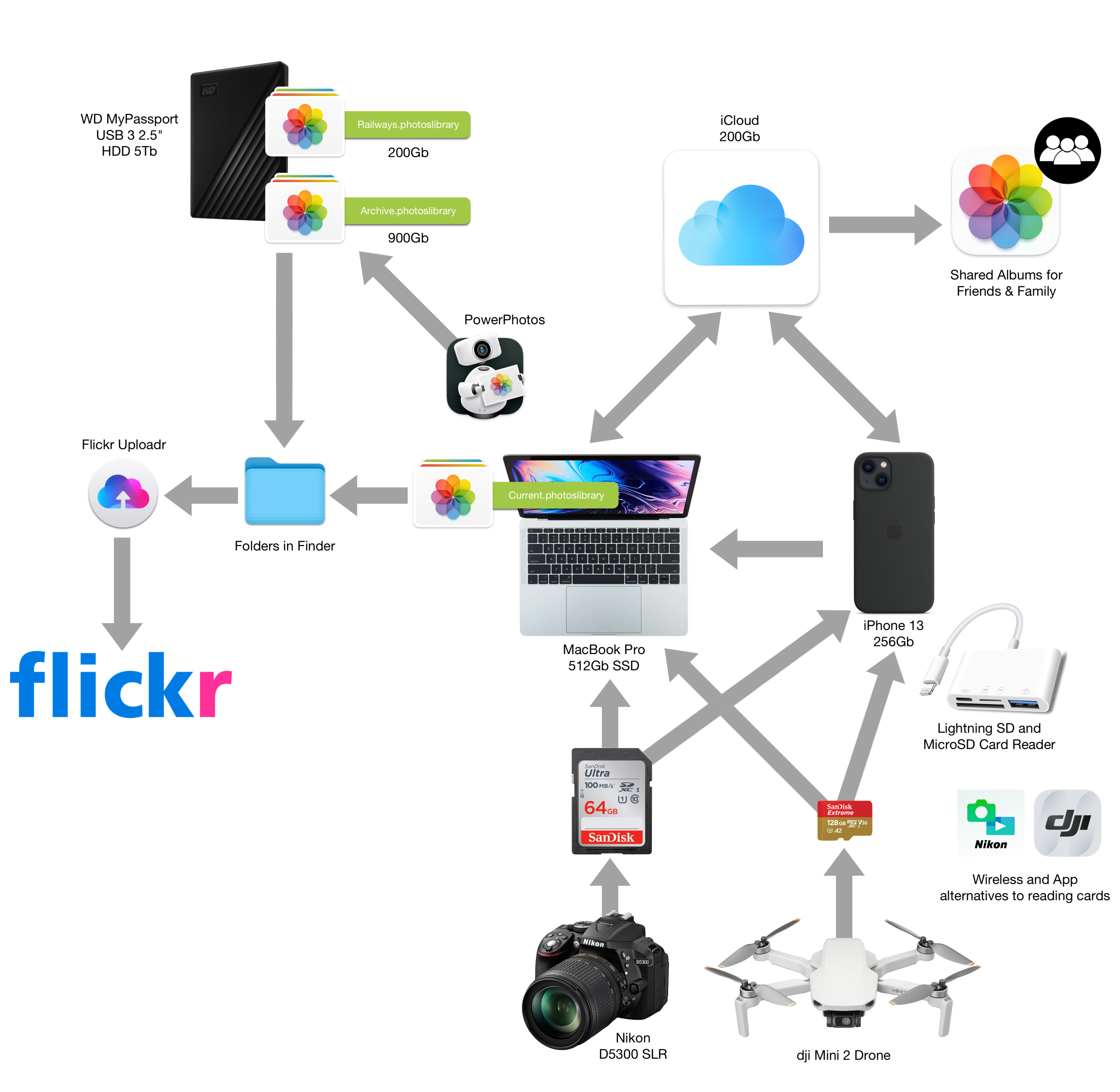I have long struggled to design a smooth and efficient workflow for the photos and videos I take on an everyday basis. I had combinations of photos stored in the cloud and stored locally, was spending too much on cloud storage, and could never find the photos I needed when I wanted them. So it was time for a complete re-think. Having worked all this out I am writing it up in case my solution is useful for others. I am not a professional photographer or videographer, but like anyone in a modern heavily digitised / gadgetised world, I take a lot of photos and video.
Starting point
I am an everyday user of Apple products, as are most of the people in my personal and professional circles. So anything I designed had to be done with that in mind. The hardware I had available to me was also rather standard and I had no intention of really adding much to it – a MacBook Pro, a 5Tb WD USB hard disk, an iPhone 13, a Nikon SLR, and a DJI Mini 2 drone. The system I would design had to work with that.
The system would have to work in two kinds of environments – when out and about (predominantly during my #CrossBorderRail projects – the emphasis here is on easy content production, backups and sync, but here I need to access only the content I have produced in the past month or so), and in a different way when I am back at my desk (easy access to photos and video produced over many years – with a separation between work and personal).
Out and about
It became clear very quickly that Mac Photos and iCloud had to be at the heart of the system – for the out and about part of the workflow. Take a photo on the iPhone and it can be synced to iCloud and the Mac. Photos from the SLR and drone can likewise be synced simply and easily that way. I am yet to find a system in the Apple environment that works as seamlessly as this. One click options to share photos with friends and family are useful too.
However when out and about I am often in places with slow internet speeds, so other than the initial upload of a file to cloud, I do not want to endlessly be downloading original versions of files – this means “Optimise iPhone Storage” is set to off.
I neither need to nor want to keep all my photos and videos on the MacBook and iPhone when I am out and about – I only need older files when I am back at my desk. So that leads me to using the 200Gb iCloud+ package (€2.99/month in Europe) – enough for my short term needs.
Back at my desk
While 200Gb of both MacBook/iPhone and iCloud storage is enough when I am out and about, that is not even close to enough for all my photos and videos – that total something over 1Tb.
However the only way to manage this on the Mac is to use separate libraries in the Photos app – the so-called system library (called Current in my setup) that is kept in sync with iCloud, and then further libraries that are not synced. However managing a multiple library setup is a bit of a headache if you do it manually. Here I have found PowerPhotos (a $29.95 purchase) helps a lot – it gives me a simple drag and drop to remove albums from the system library and move them to other libraries.
Though bitter experience I have concluded that simply letting a Photos library grow and grow is not a good idea – it slows Photos down to the point of making it un-useable. So I have made two separate libraries for personal (Archive) and work (Railways) photos, and might in the future divide this still further.
This is how the setup looks – graphically:
Flickr
I use a Flickr Pro account (prices from €5.49/month) as the system to host my public photos – I like the integrated Creative Commons License system at Flickr, and this works better for public photo sharing than any other system I have found (and indeed better than anything from Apple). However there is no real sync system between Photos on the Mac and Flickr, just the Flickr Uploadr tool. So one-off exports to a folder in Finder are then sent to Flickr – it’s a bit basic, but it works well enough. If I need to do that while out and about the iOS App for Flickr is an alternative.
Cards, with apps as a fall back
I still find it easier and simpler to take the SD card out of the Nikon SLR, and the Micro SD card out of the drone, and get files directly off those cards onto either the MacBook or the iPhone (via a cheap Lightning adapter – they are about €16). This works better than using either the Nikon WMU or DJI Fly apps. And once files from these devices are on either iPhone or MacBook they are then synced with iCloud.
Backups
When out and about the MacBook-iPhone-iCloud triangle is safe enough – I have 3 copies of everything this way. Yes, I might lose a photo or two if my phone were lost before files synced, but I can live with that danger. When back at my desk, I periodically mirror the WD 5Tb hard disk onto an old Hitachi hard disk I have as well, meaning I have 2 copies of all these older files.
Possible upgrades
The WD 5Tb hard disk (today costs €127) is the most frustrating component of the setup – because it is slow. I am contemplating replacing this with a Samsung T7 4Tb external SSD – currently about €290.
Problems encountered
Working with multiple photo libraries in Photos on Mac – especially after upgrading Mac OS – can lead to libraries refusing to open. Sometimes the regular library rebuild process also does not work, so follow this guide to get everything working again. If you’re really stuck with Photos problems you can also try the python command line tool OSXPhotos, but that one is not for the faint hearted!