€21.95 to make your webinars a whole lot better

I had to move flat in the middle of the Coronavirus lockdowns in Berlin and one of my aims for my new workplace in the new flat was that it would all be set up as well as possible for webinars – as a massive part of my work life has been spent in them for the past 6 months. How, I wondered, could I achieve this – and for as low a financial outlay as possible?
 The first thing to think about is orientation. Natural or strong light behind you in a webinar is definitely a bad idea – because it then makes you very dark. So my desk is arranged to have the window behind my monitor, not behind me.
The first thing to think about is orientation. Natural or strong light behind you in a webinar is definitely a bad idea – because it then makes you very dark. So my desk is arranged to have the window behind my monitor, not behind me.
But then what about the background? Some of you may have the luxury of having a charming bookshelf or pleasant artwork as your background. But I have to make do with some storage shelves (shown to the right here) – and those do not look good on webinars. So those needed to be covered somehow.
The answer?
eBay and IKEA, a budget of €21.95, and a setup for a green screen
€9.30 for some green screen cloth from eBay
€7.79 for a cable system – DIGNITET from IKEA
€4.86 for 24 hooks – RIKTIG from IKEA
The cable is strung from wall to wall across my small office room, with the green screen then hanging 30cm behind my head. Either the natural daylight through the window is enough, or I have an assortment of old lamps – both in front of me, and above me – to provide additional light if I need it.
This is how it looks from behind and in front:
But what about the software I hear you ask – don’t most webinar applications give you options to change your background anyway? Why go to this effort?
My answer to that is that unless someone is using a green screen you can immediately tell if someone has substituted their background – because either parts of their hands or headphones tend to appear and disappear, or the edges of their head are somehow ragged or unclear in the video. Use a green screen instead and those problems largely disappear – if you do it right. It looks more professional.
So how do you do it right on the software side?
Here Zoom beats Skype, Webex and Teams hands down – integration of a green screen option is right there in the preferences, and it works really well without you having to do anything else – here I am with some nice bookshelves (quick snap of what’s actually in my sitting room!) behind me:
You can also add video backgrounds here – and they play on loop.
Skype, Teams and Webex – on Mac at least and at the time of writing – do not have a built in green screen function, and all of them suffer from a problem that the green screen with default settings gives you a kind of glow around your head. Webex is the worst, but the other two suffer from it too – it looks like this:
But fear not – there is a software solution to that, if you really want it – it is all explained here in this excellent guide by Jeremy Williams. It uses two additional free software utilities – OBS and CamTwist – but it really works well once you get the hang of it:
One additional aspect that Jeremy does not cover: you can even add live video backgrounds in OBS – this can be done on your home wifi if you have EpocCam installed on a mobile phone on the same network, essentially making the phone an additional wireless webcam, and adding that as a background in OBS. This reminds me of the setup in the BBC’s Berlin tv studio – when you are there they broadcast a live video stream of the Bundestag behind you. OBS gives me the opportunity to do the same from my own desk – this is going to be an interesting one to experiment with.
Anyway there you have it – €21.95 to improve the image in your webinars!
While I’m at it, is there anything else to bear in mind?
As you can see from the pictures above, I am can use either a Beyer Dynamic DT 797 headset connected to a Yamaha AG03 usb mixing deck if sound quality is my main concern, or the built in microphone on my 2017 MacBook Pro if visuals are my main preoccupation. Anything in between – various other headsets I have used – have not improved the sound quality enough to be worth bothering with. I am lucky though – I am alone in my office room. Were I not a headset all the time would be a must.
Moderating webinars is also a lot easier if you have two monitors, and your webcam set to eye level – this is my setup (also showing the window behind mentioned above):
The extra screen space – so I can see slides, participants, chat, polls etc. simultaneously – helps enormously. My 27″ Dell monitor is probably more than most people would need – about €100 is enough for an adequate 22 inch monitor. The dual arm gas pressure supported arms supporting the monitor and laptop were €47 from eBay, but getting the €10 laptop tray fixed onto its arm required a lot of messing around with extra pieces of metal and bolts and hence this particular combination is not recommended – it works very well now, but was a lot of work! And failing that a stack of books always works OK as well. An external keyboard and mouse mean your video will not wobble when you are typing.
So there you have it – the hardware and software combination for excellent webinars… now all you need to do is focus on the content!

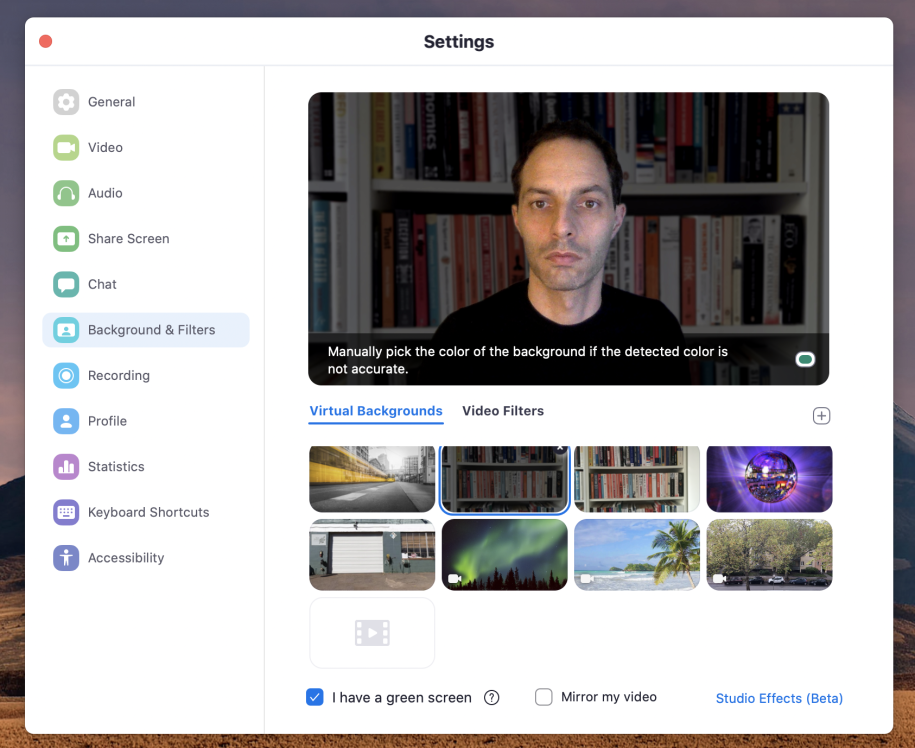
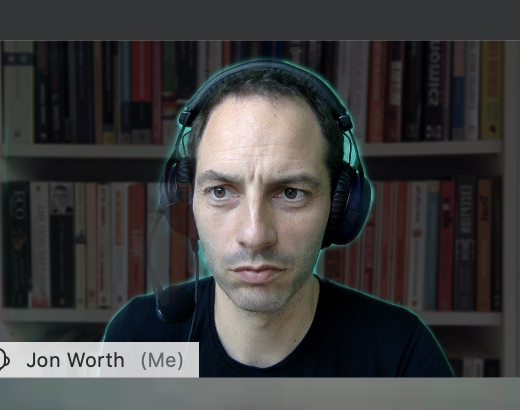
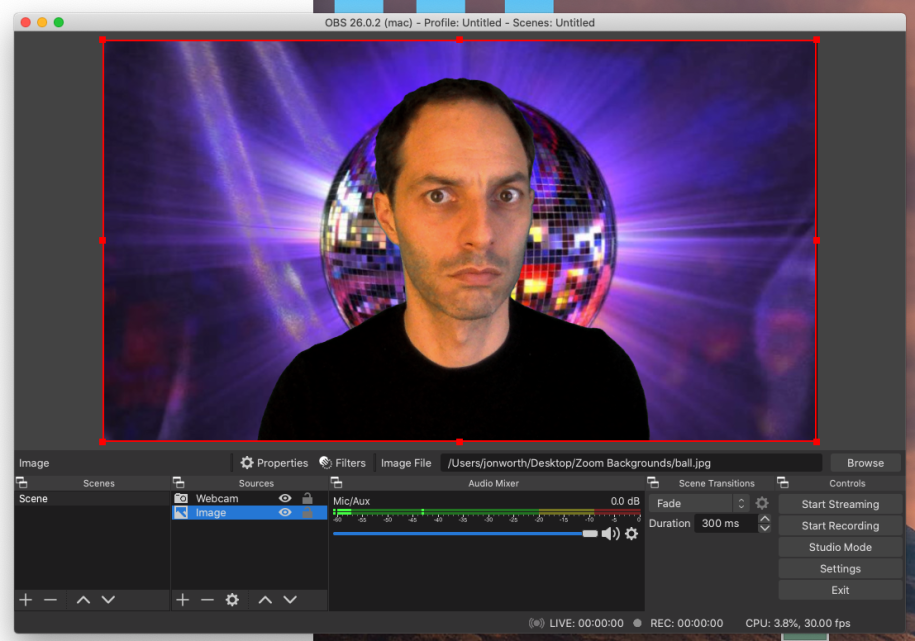

Interesting report out of your practical experience – thank you for this.