Moved to another country? Here’s the simple way to restore your Mac apps from the Apple App Store

My MacBook needed a bit of a spring clean, so I decided to wipe it, reinstall Mac OS, and then re-install all my apps. Rather than just restoring apps from a backup I wanted fresh installations of all of them – easy enough for things like Firefox and Skype that can be downloaded from the makers’ websites, but less simple for apps purchased through Apple’s App Store – if you have moved country.
The problem is that some of the apps I have purchased for my Mac date from a time I had a UK App Store account, and now I live in Germany and have a German App Store account and have subsequently purchased more apps. One way to retrieve the apps is to switch your App Store account back to the old country, download, and then revert it to the new country (the procedure that I outline here). Apps then also auto-update as well. But not only is this a bit fiddly, but it also only works if you still have a valid credit card for both countries (an issue this guy outlines).
So I wondered if there was a better solution. Turns out there is.
This takes a bit of a leap of faith, but I can confirm that – as of 5th May 2016 – it works. Note however that what follows only applies to Mac apps (and not iOS apps), and only works if the apps you purchased exist in both the App Stores you have used (i.e. in both the old and the new country stores). You will also need a list of the apps you owned – make a note of this before you reinstall your Mac.
Anyway, with all of this in mind, here’s how to do it.
- Go to the App Store on your Mac, log in to the App Store for your new country, and search for the app you bought in the old country. Here I use iMovie as the example (bought in the UK, and I now live in Germany)It shows me the app as if it has not been purchased, like this:
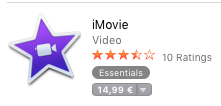
- Click the button to purchase it. Yes, this seems weird, but you will not get billed €14,99. Instead in the next screen, the following alert appears:

Hit OK and iMovie in this case will download for free. - Repeat this procedure for all the apps you previously purchased from the App Store in your old country.
- These apps will initially appear at the top of your list of Purchases (entitled “Other Purchases”) in your App Store window, like this:

If you quit and re-open the App Store, these “Other Purchases” disappear from the list, which strikes me as a little bit weird. However – and this is the good bit – the apps you (re-)download this way do auto-update correctly.
So there you have it – Mac apps restored, with no payment made, and no need to switch between stores.